History: MultilangVsNetQuickTourMFC
Preview of version: 3
Multi-Language Add-In for Visual Studio
Quick Tour (Unmanaged C++ and MFC)
Support for unmanaged C++ and MFC projects is only available in the Add-In version for Visual Studio 2005/2008.Activating the Multi-Language Add-In
After you have installed the Add-In, there will be a new menu item in the Tools menu in Visual Studio.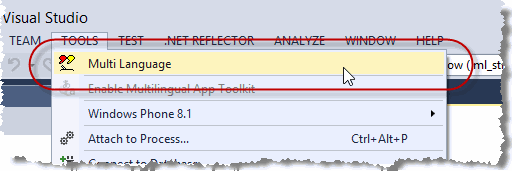
This menu item activates the Add-In and shows it in a tool-window. You can dock this window at the side of the main Visual Studio window, or drag it into a tab group, like other tool windows in Visual Studio. It's probably best to place it at the bottom, in a wide format.

Selecting a project
A Visual Studio solution may contain multiple projects. However, the Multi-Language Add-In always works with a single project. To get started, you must first select the project. There are two ways to do this.
| from a dialog | When you select the Add-In from the tools menu, it will probably show a list of the projects in a dialog. Simply select the project and click on OK. 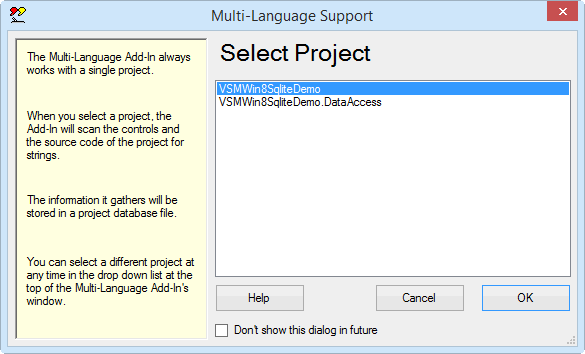
This dialog can be disabled, so if somebody else has already worked with the Add-In, it might not appear. |
| from a drop down list | At the top of the Add-In's main window, just below the toolbar, there is a drop down project list 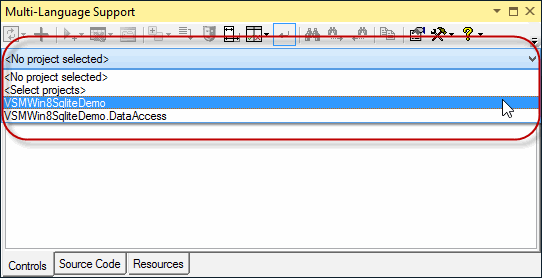
You can select a different project at any time from this list. |
Initialising the project for localization
The Add-In will automatically detect the languages defined in the resource script (.rc) file in your project. For a non-localized project, the resources will usually be defined for a single language. The Add-In assumes that the first language which it detects is the original language of the project.
|
In the unlikely case, that no languages are defined in the .rc file, you must specify what the original language of the project is. The Add-In will show a list of the languages supported by Windows. Select the original language and click on OK. (The buttons below the list change the way the list is displayed. In particular, the button English simply shows the language names in English. It does not select English in the list). |
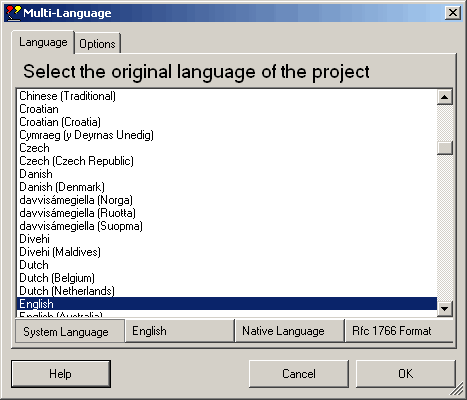
|
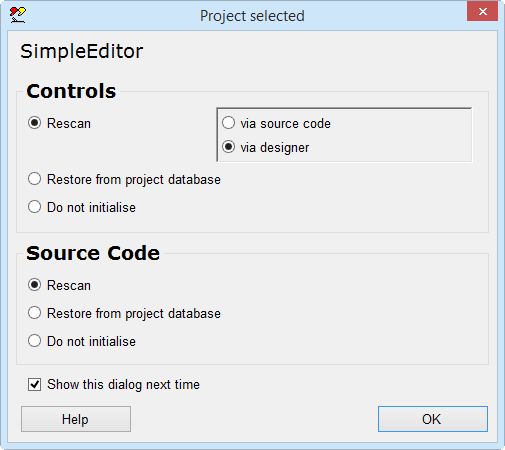
|
This dialog will probably be followed by second dialog, with options for scanning the project. Just click on OK to accept the default options. |
The Add-In will now add three new files to your project.
| <project name>_ml.xml | This is the project database used by the Add-In. |
| mlstring.h + .cpp | This module contains support functions, in particular the function ml_string(), which is used to load localized strings. |
Scanning the project
The Add-In will now scan the project. This is performed in two phases:
- scanning controls
- scanning source code
In the first phase, the Add-In scans the resource script (.rc) file for dialog and menu resources and extracts the texts from the resource definitions. In the second phase, the source code of the project is scanned for texts which may require translation.
The results of the scan are displayed in two separate grids in the Add-In's window. You can switch between these grids using the tabs at the bottom of the window.
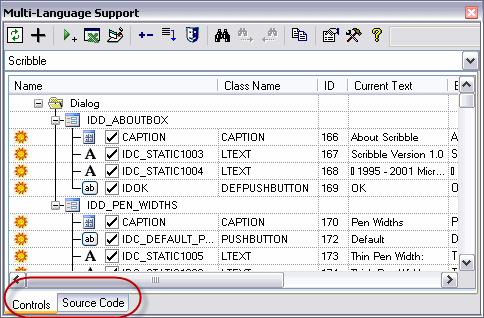
In fact, the controls scan is performed in four steps:
| Read resource symbols | In this step, the Add-In reads the resource symbols defined in the file resource.h (in your project) and afxres.h (from Microsoft). |
| Import resource strings | In this step, the Add-In reads all resource strings in the .rc file and imports them into the Add-In's project database. The languages defined in the .rc file are also imported automatically. |
| Remove IDC_STATIC | In this step, the Add-In searchs the .rc file for use of the resource symbol IDC_STATIC. This symbol is commonly used for static controls, in particular labels, which never need to be fererenced in the source code. For the Add-In, it is important to be able to identify each control with a unique ID (at least within a single dialog). For this reason, it replaces each use of IDC_STATIC with a unique symbol of the form IDC_STATICnnnn, where nnnn is the numerical value assigned to the control. The Add-In increments the symbol _APS_NEXT_CONTROL_VALUE in resource.h each time it generates a new symbol |
| Scan dialogs and menus | Finally, the Add-In actually scans the dialog and menu resources and extract the texts. |
Adding a second language
To add a new language to the project, click on the  symbol on the Add-In's toolbar
symbol on the Add-In's toolbarThis brings up a dialog very similar to one where we selected the original language of the project. |
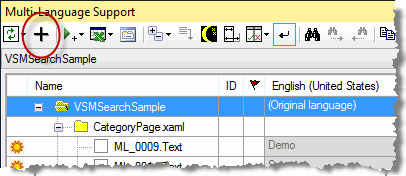
|
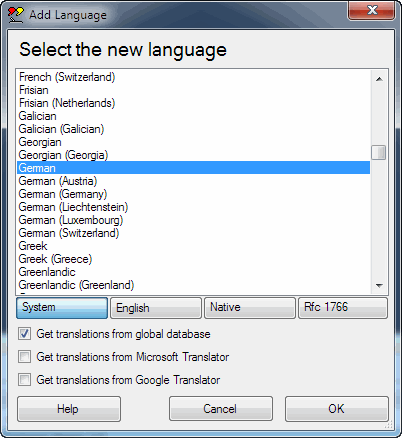
|
Select a new language and click on OK to add this language to the project. |
Some languages, such as German or French, are considered to be neutral languages. The regional variations, such as German(Germany), German(Austria), French(France) or French(Canada) are referred to as specific languages. You should always add the neutral language before adding a related specific language. If you do choose to add a specific language, the Add-In will give you the option of adding both neutral and specific languages or only the neutral language.
I am not sure how well neutral languages are supported in unmanaged C++ projects. Let me know if you have problems with this.
After adding the second language, the Add-In will
- add a new column to the grids for the new language
- search for translations of common texts such as OK and Cancel in the Global Translations Database
Now we will take a closer look at the two grids.
The controls grid
To see the controls grid, make sure that the controls tab at the bottom of the window is selected. The grid should look something like the following screenshot.
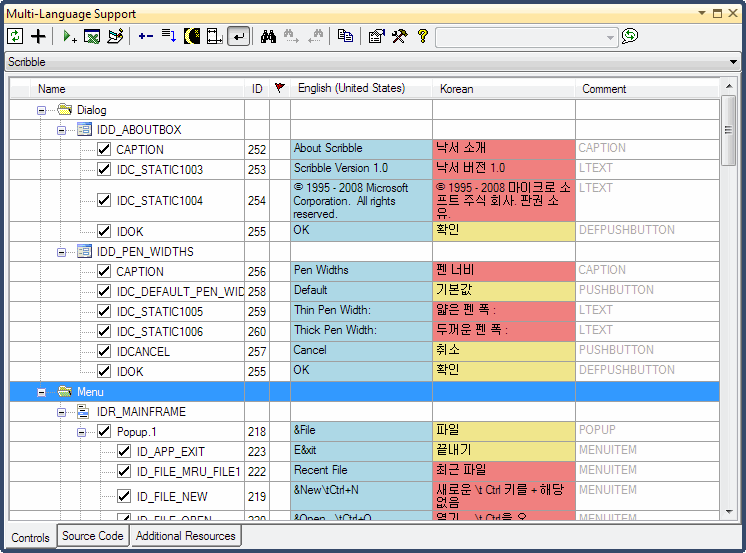
As you can see, the grid shows the texts from dialog resources and menu resources.
|
By default, menu resources are shown in a hierarchical manner, reflecting the structure of the menu. As an alternative, you can view the properties on each Form or ))UserControl(( in a flat list. To select this mode, click on the  button on the toolbar and then select Flat list from the menu, as shown below:
button on the toolbar and then select Flat list from the menu, as shown below: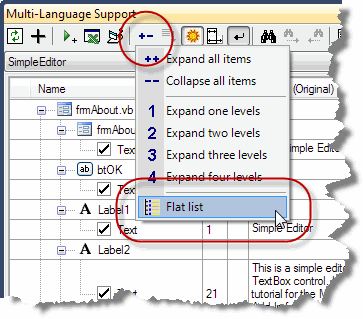
|
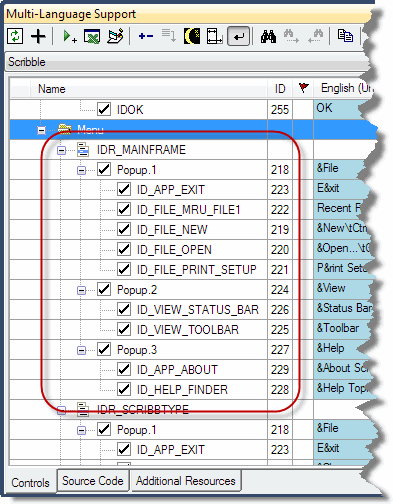
|