History: MultilangVsNetQuickTourMFC
Preview of version: 1
- «
- »
Multi-Language Add-In for Visual Studio
Quick Tour (Unmanaged C++ and MFC)
Support for unmanaged C++ and MFC projects is only available in the Add-In version for Visual Studio 2005/2008.Activating the Multi-Language Add-In
After you have installed the Add-In, there will be a new menu item in the Tools menu in Visual Studio.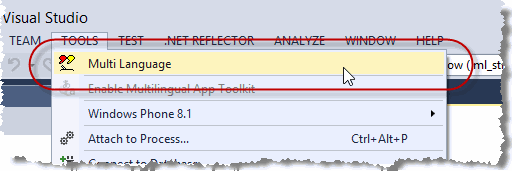
This menu item activates the Add-In and shows it in a tool-window. You can dock this window at the side of the main Visual Studio window, or drag it into a tab group, like other tool windows in Visual Studio. It's probably best to place it at the bottom, in a wide format.

Selecting a project
A Visual Studio solution may contain multiple projects. However, the Multi-Language Add-In always works with a single project. To get started, you must first select the project. There are two ways to do this.
| from a dialog | When you select the Add-In from the tools menu, it will probably show a list of the projects in a dialog. Simply select the project and click on OK. 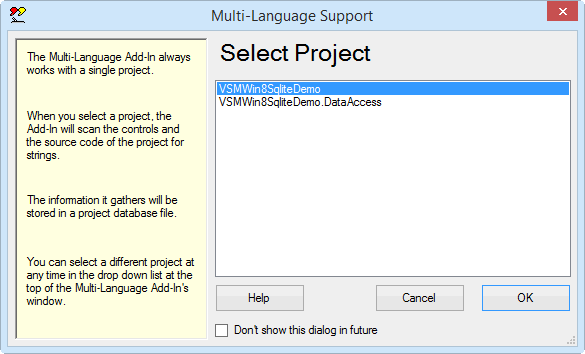
This dialog can be disabled, so if somebody else has already worked with the Add-In, it might not appear. |
| from a drop down list | At the top of the Add-In's main window, just below the toolbar, there is a drop down project list 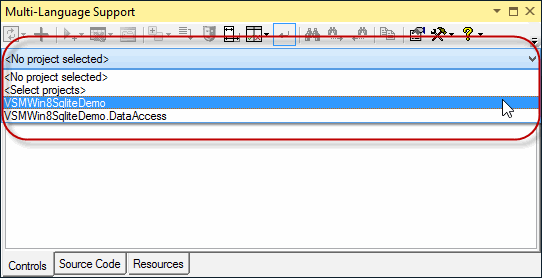
You can select a different project at any time from this list. |
Initialising the project for localization
The Add-In will automatically detect the languages defined in the resource script (.rc) file in your project. For a non-localized project, the resources will usually be defined for a single language. The Add-In assumes that the first language which it detects is the original language of the project.
|
In the unlikely case, that no languages are defined in the .rc file, you must specify what the original language of the project is. The Add-In will show a list of the languages supported by Windows. Select the original language and click on OK. (The buttons below the list change the way the list is displayed. In particular, the button English simply shows the language names in English. It does not select English in the list). |
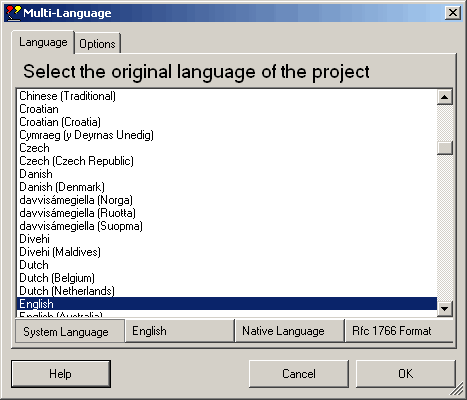
|
|
This dialog will probably be followed by second dialog, with options for scanning the project. Just click on OK to accept the default options. |
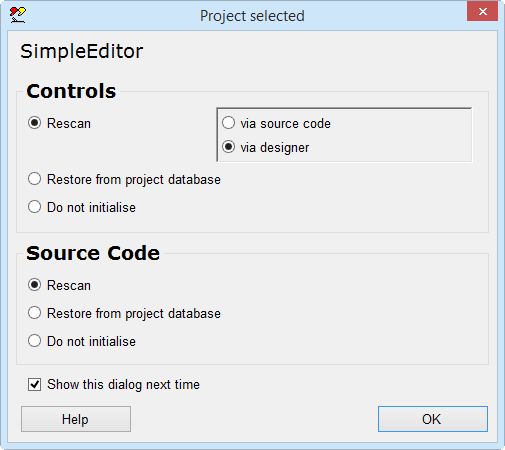
|
The Add-In will now add three new files to your project.
| <project name>_ml.xml | This is the project database used by the Add-In. |
| mlstring.h + .cpp | This module contains support functions, in particular the function ml_string(), which is used to load localized strings. |