History: MultilangVB6QuickTour
Preview of version: 3
Multi-Language Add-In for Visual Studio
Plugin execution pending approval
This plugin was recently added or modified. Until an editor of the site validates the parameters, execution will not be possible.
Plugin execution pending approval
This plugin was recently added or modified. Until an editor of the site validates the parameters, execution will not be possible.
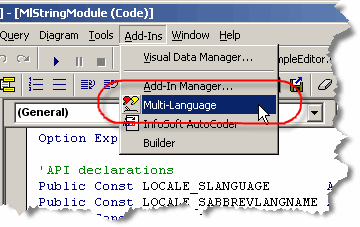
This menu item activates the Add-In and shows it in a tool-window. Like other tool windows in Visual Basic, you can dock this window at any side of the main Visual Basic window. It's probably best to place it at the bottom, in a wide format.
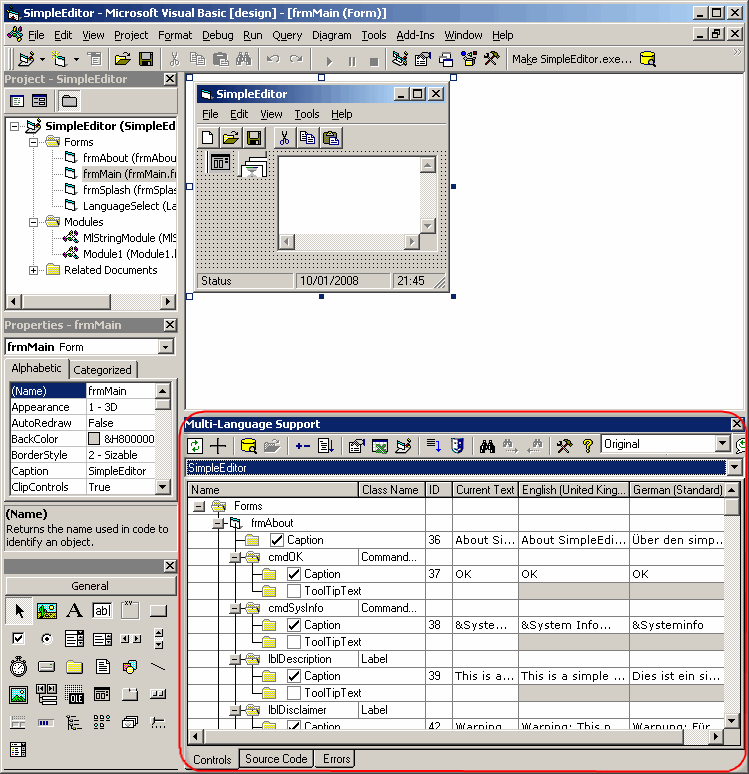
You may close the window at any time and reopen it using the Add-Ins menu.
Selecting a project
In Visual Basic, you may work with a project group containing multiple projects. However, the Multi-Language Add-In always works with a single project. To get started, you must first select a project. There are two ways to do this.
| from a dialog | When you select the Add-In from the Add-Ins menu, it will probably show a list of the projects in a dialog. Simply select the project and click on OK. 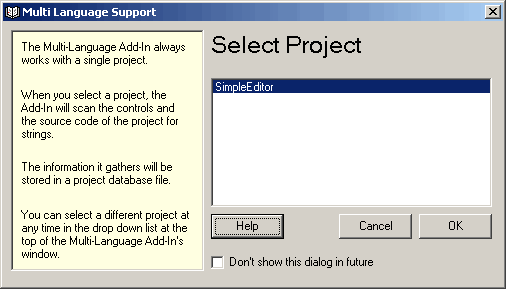
This dialog can be disabled, so if somebody else has already worked with the Add-In, it might not appear. |
| from a drop down list | At the top of the Add-In's main window, just below the toolbar, there is a drop down project list 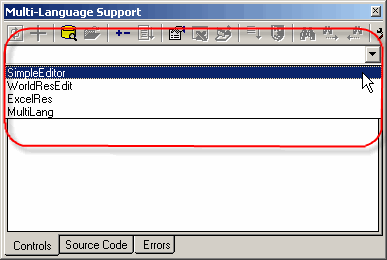
You can select a different project at any time from this list. |
Initialising the project for localization
When you select a project for the first time, you must specify what the original language of the project is. The Add-In will show a list of the languages supported by Windows.